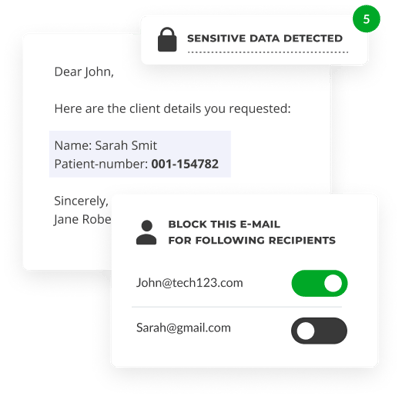Someone has sent me a secured email or file via Smartlockr. What is that? And how can I open it?
Smartlockr is a platform that secures all email traffic that contains privacy-sensitive information. We make sure all your personal data is sent securely so only the receiver and the sender can see the content of the email.
Smartlockr is easy to use. So don’t worry if you’re not technical.
The steps to access your email or files are easy to take.
First, it's good to know you can get four types of secure emails from Smartlockr.
- Three of them are emails where you need to take some steps to read the email or view the attached files.
- The fourth is an email where you are asked to securely upload a file.
Are you unsure what to do? Don't worry. Just click below or keep reading, and we'll explain exactly what you need to do.
4 easy steps to access the message and files
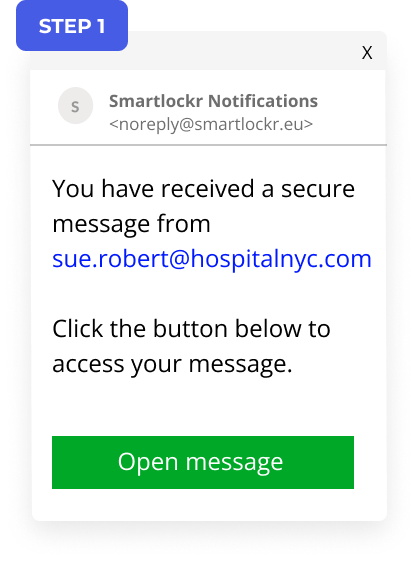
Click the button to open the message or download the files.
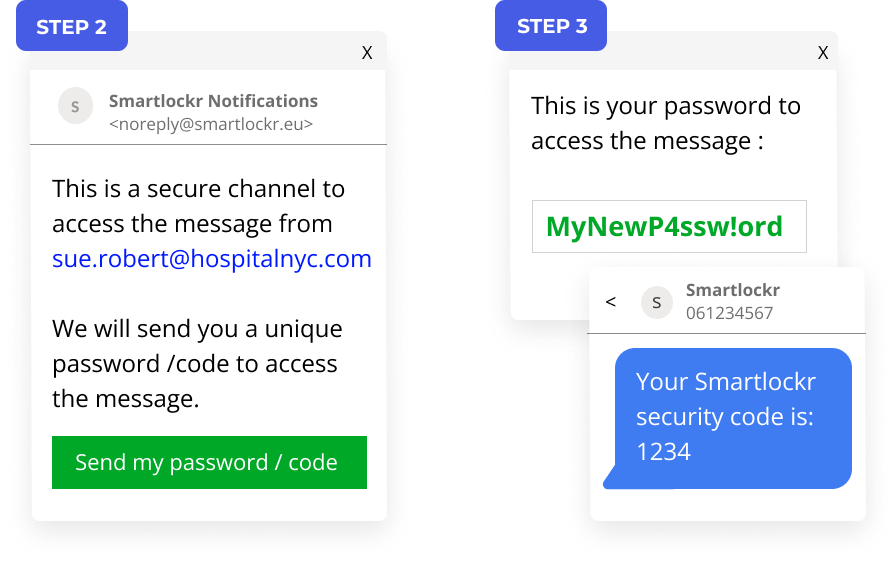
Verify your identity with a password you got via email or a code via phone message. Steps 2 and 3 will only show when the sender has enabled this extra security.
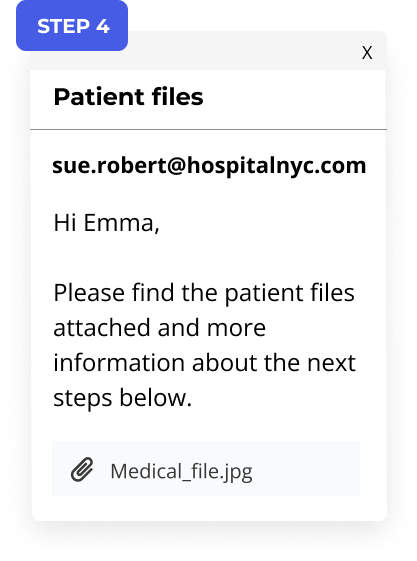
Now you have access to the message and files. You can also reply securely.
Just click to open standard encrypted messages and files
This type of email has been encrypted. That means only the sender and the recipient of the email can read the contents. The contents of the message in the email or in the attachments are not very sensitive.
You can reply to the sender just like you're used to, just hit the reply button in your email client.
Steps
- Open the email
- You can read the message in the email itself
- To download the attachments, click "Download files"
- A new window will open in your browser. You can download one or all files to your own device.
Secure file: An attachment you can only open with a password
When someone needs to send you a file with sensitive data, extra security is essential to protect your personal data.
Why is someone sending me a secured attachment via Smartlockr?
If someone wants to share a file with sensitive information with you, privacy laws state that they need to secure that file.
By using Smartlockr for sharing files, they are certain they are always using the right form of security to protect your personal data.
You just need to request and enter your password to download all files.
Steps
- Click "Download files".
- Click "Send password".
- A new window will open in your browser. Add the password that you have received by email.
- A secure channel will open where you can download one or all files.
Extra secure file: An attachment you can only open with an SMS code
Sometimes an email or an attachment contains very sensitive information. In those cases someone may use two-factor authentication to secure the message. With this security measure in place, you need to prove your identity with an SMS-code which is sent to your mobile device.
Why is my Smartlockr message secured with an SMS-code (2 factor authentication)?
Two factor authentication is used when the sender needs to make 100% sure you, and only you, can open and read the email and the attachments. The sender needs your mobile phone number to use two factor authentication. So they might ask you for it before sending files in this secure way.
Instead of clicking on a button to get a password, like in the previous example, you now click a button to have the text sent to your mobile device. The last three digits of the phone number shown below the button should match your phone number. If not, don’t click the button and please contact the person who sent you the email.
If your phone number checks out, click the button. You will receive a six-digit code by text on your mobile device. Use that code to login to the website to download your files.
Steps
- Click "Download files".
- Click "Send my SMS-code".
- A new window will open in your browser. Add the SMS-code that you have received by text message on your phone.
- A secure channel will open where you can download one or all files.
I got an email from Smartlockr asking me to upload a file
Besides sharing files with sensitive data, someone can use Smartlockr to request files containing personal data from you. If they use Smartlockr, they can send you a request where all you need to do is click the link and upload your files. Security and encryption are taken care of automatically!
If you have trouble uploading or cannot supply the file in the right size or file type, please inform the person who sent you the upload request. Do not try to send the files in a reply to the email, as that is not a secure channel.
Steps
- Click on "Upload files"
- After clicking, a new window will open in your browser where you will see the entire email message, a box where to write a reply, and a button to upload your files.
The person who sent you the request can set up certain requirements for the file(s) you upload, for example the size limit or the type of file you are required to upload.
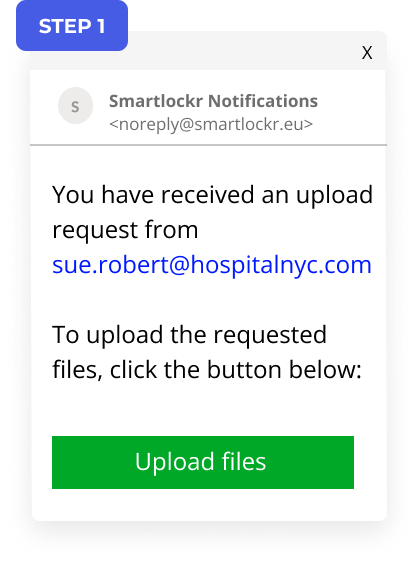
Click the button to upload your files.
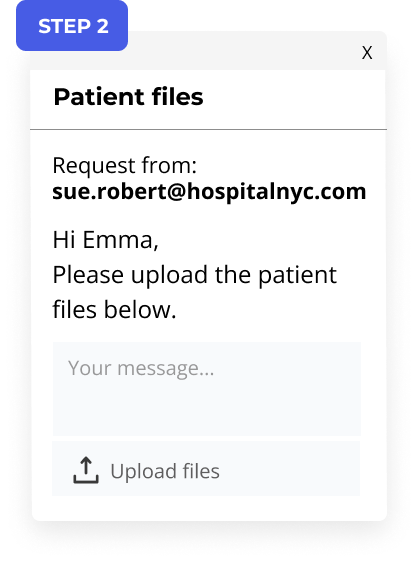
A new window with your secure channel opens up. Here you can upload your files and add a message.
Want to know if Smartlockr is the security platform for your organization?
Are you curious what a difference a user-friendly secure emailing platform can do for your organization? Why not ask for a free cybersecurity check from one of our professionals. They can give you some tips and pointers to work on, and they can check if Smartlockr is the right solution for you.