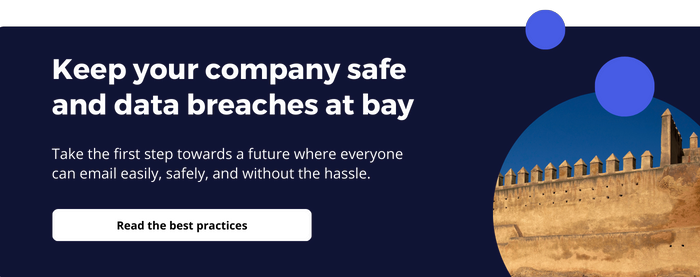We've all been there – that heart-dropping moment when you realize you've sent an important email, with sensitive information, to the wrong person. For example, selecting Peter Johnson instead of Peter Smith. The question of how to recall an email is a common one, and for a good reason. This blog post explores the strategies and solutions available to rescue that mistakenly sent email and avoid the potentially devastating consequences of data leaks.
The answer is not always as simple as hitting a button (if only!). First things first: Do you use a secure email solution? Then there's high odds that you can recall the email! If you don't use a secure email solution yet, we highly recommend that you start thinking about it.
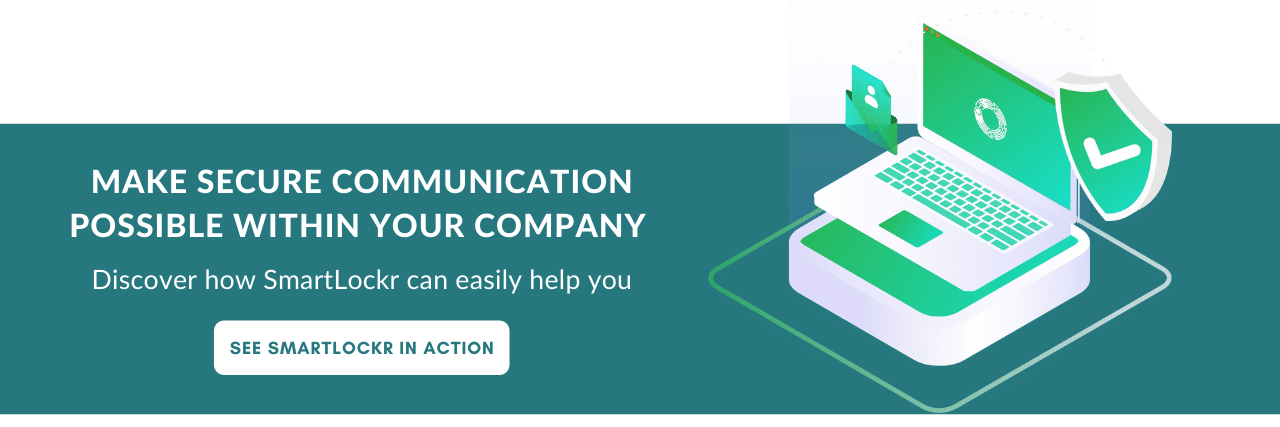
How the retrieval of an email can prevent data leaks
The email landscape is rife with stories of accidental data breaches. From auto-fill blunders to the dreaded "reply all" slip-ups, where everyone gets to enjoy your client's personal info.
A recent case from the healthcare industry highlighted the importance of secure email solutions. Employee X had accidentally sent a file to a colleague, who was not authorized to view it. Fortunately, this healthcare facility possessed a secure email solution, which made it possible to block the sent file. Before the recipient had the opportunity to view the message, it had already been blocked. We call that a blessing in disguise!
With the right tools, it's possible to block sent messages before they reach unauthorized eyes, potentially sparing an organization from severe consequences. Let's explore the methods for recalling emails in popular email clients.
How to recall an email in Outlook
If you and your recipients are all on Microsoft Exchange or Microsoft 365 and in the same organization, you can recall or replace an email message that you sent. Follow these steps:
- Go to your sent items and double-click on the email so it opens in another window.
- Click on File, and then on Info
- Select Message Resent or Recall, and then Recall this Message
- Select one of the two options:
- Delete unread copies of this message
- Delete unread copies and replace with a new message.
Note: this only works if the message is still unread by the recipient. It will not work if the email has been moved to another folder.
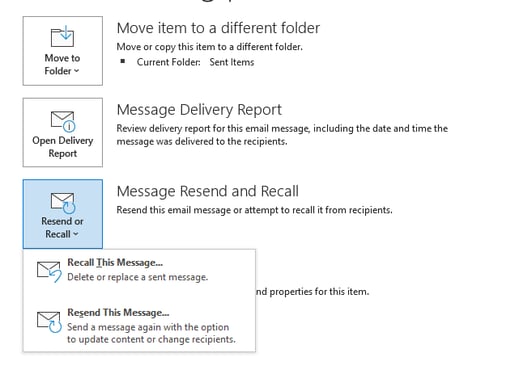
How to recall an email in Gmail
In Gmail, you only have a short time to cancel it, you can recall a message within 30 seconds of sending it. Here's what to do:
- After you've sent a message, you'll see 'message sent' at the bottom of your screen and the option to 'Undo' or 'View message'.
- Click 'undo'.
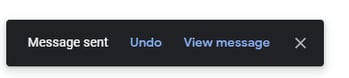
Choose an amount of time to unsend a message: If you wish to change your settings, click on the top right to view settings where you'll see 'Undo send'. Then, select a cancellation period of 5, 10, 20 or 30 seconds.
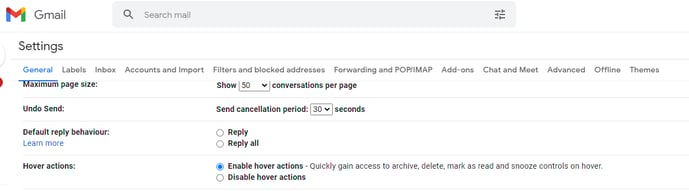
If you thought 'this doesn't sound very user-friendly' you'd be correct! Gmail's 30-second window can be quite unforgiving if you realize your mistake later. And as we all know, sending information to the wrong recipient counts as a data breach. Thirty seconds isn't nearly enough time to rectify that mistake.
How to recall an email with Smartlockr: with any email client and without a time limit
Smartlockr offers a comprehensive solution, regardless of the email client your recipient uses. With Smartlockr, you can:
- Track the email journey
- Block a file
- Block a recipient
- Block an entire email message
Read more how to retrieve an email with Smartlockr
This is all possible regardless of which email client a customer is using, so no need to worry about whether they use Gmail or Outlook. Additionally, by sending your files in a secure environment, it is always possible to block the file remotely after your email has been sent. That means that even if the recipient has seen the link, that link and its attachment become useless to them.
This extra layer of control reduces the risk of data leaks significantly.
Smartlockr allows you to have more ownership than standard email clients, reducing the risk of a data leak.
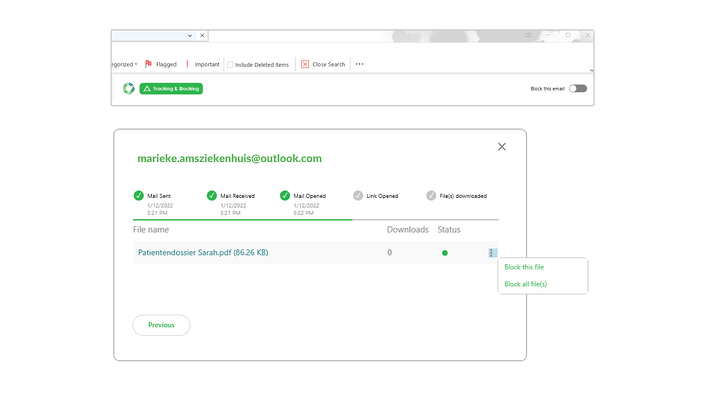
What to do after sending an email to the wrong person
When you can't recall an email, it's crucial to take appropriate actions:
- Acknowledge the mistake.
- Stay calm and don't panic.
- If the email wasn't sensitive, send a follow-up email to the unintended recipient, asking them to delete it.
- Attempt to recall the email if your email client supports it.
- For sensitive emails, inform your supervisor, the CISO or the IT team.
- Draft a corrective email to the intended recipient.
- Learn from the experience and take preventive measures for the future.
- Apologize and make amends if necessary.
Whether the breach must be reported to the supervisory authority depends on several things. Check here which authority you need to report to.
Tips that help you email safely
Preventing email mishaps is key to maintaining trust and security. Here are some tips for secure emailing:
- Understand what went wrong, to prevent repetition in the future.
- Act promptly if a mistake occurs, notifying the recipient and relevant authorities if necessary.
- Utilize a secure email solution that minimizes the potential for human errors.
Email security is a top priority in the digital age. The ability to recall emails and implement secure solutions is essential in preventing data leaks and their potentially devastating consequences. By following best practices and using secure email tools, you can significantly reduce the risk of sensitive information falling into the wrong hands.