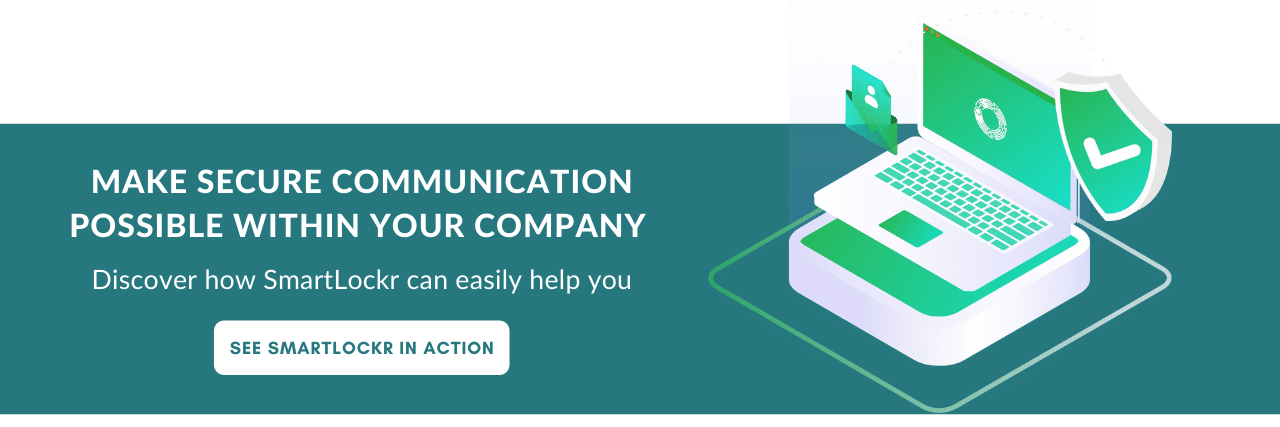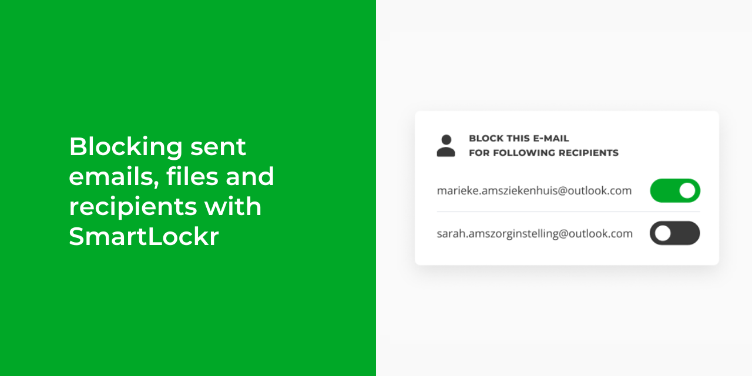These days we have the luxury of cancelling just about anything: concert tickets, internet subscriptions, contracts, even people.
It's perfectly normal for us to cancel pretty much everything we have second thoughts about.
Everything except emails.
At Smartlockr, we think that's kind of weird and unnecessary.
That's why anyone sending emails with Smartlockr can cancel sent emails with the click of a button.
Consider the following situations:
- You find out after sending an email that you sent the wrong files
- Or the right files, but to the wrong person
Do you know what could happen if you accidentally send files to someone who should not be allowed to view them?
Tiny mistake, major consequences
An incorrectly sent e-mail can have major consequences. A municipality recently made headlines after it became apparent that sensitive data had been sent to a wrong email address. As a result, hundreds of people's data became exposed, not exactly a situation a municipality wants to have to deal with.
Of course, sending an email with sensitive data first and foremost is a question of awareness. Anyone, no matter how busy, should follow a few simple steps before sending an email:
- Have the correct files been selected? Does the message go to the right recipient?
- Are you sure you're sharing the right information with the right person?
- Did you double check?
However, we're all people and as such prone to making mistakes. It's only normal.
What's not normal is that email mistakes can't be cancelled as if they were just about any other type of mistake. Unless you're sending emails with Smartlockr that is.
Everything about securely sharing files and preventing data breaches.
Recall emails and keep your data safe
How to recall emails in Outlook:
Outlook offers the option to recall an email after sending, but in many cases it doesn’t work. For example, it is not possible to recall the email if the recipient is not using Outlook or if the email has been placed in another folder.
- Go to your Sent Items folder and double-click the message you want to recall
- Select the "Message" tab of the email message window
- Click the "Actions" drop-drown and select "Recall This Message"
With the functions of Smartlockr you can easily block emails to prevent data leaks:
With Smartlockr, the user can always make a sent email inaccessible, no matter which email system the recipient is using or in which folder it has been saved. This way, you always remain in control of the data that is leaving your organisation.
With Smartlockr, you get 3 ways to block incorrectly sent information. This can be done by:
1. Receiver blocking
Whether you send an email to multiple recipients or just one, you can easily block your sent email for any or all of its recipients.
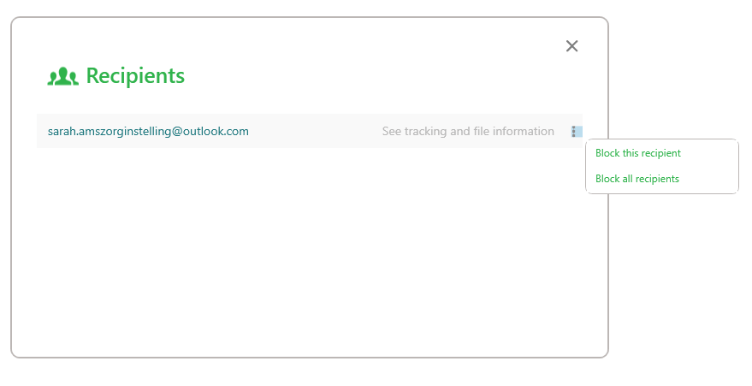
2. Block attachment
Have the correct recipients been selected, but is there an attachment between them that one or more recipients are not allowed to view? Then you can simply block the specific attachments.
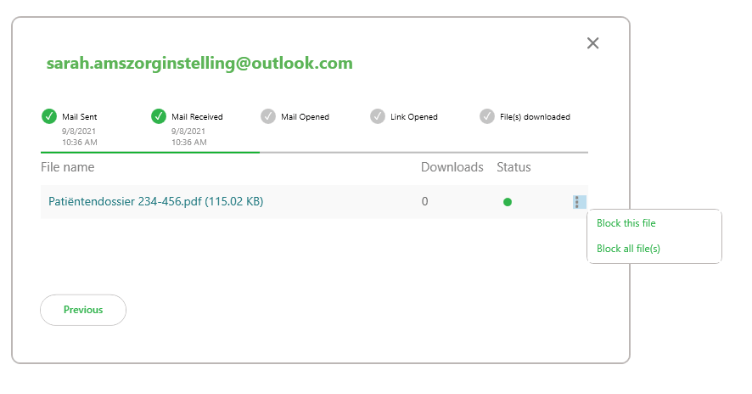
3. Block entire message
If it appears that the entire message was sent incorrectly, you can block it in its entirety. This blocks both all recipients and all attachments. Of course it's important to note that time's a factor. Blocking recipients, attachments or entire messages only works if the recipients in question haven't received and opened them yet, the same way you can't cancel a plane ticket after your flight.
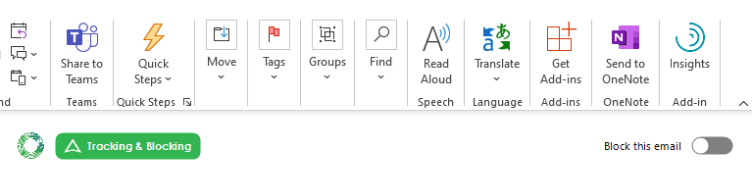
But Smartlockr does reduce the chance of a data breach considerably, by offering an extra, very large window of opportunity for doing so, by giving people much more control over their data, and increasing awareness in the process.
You can see exactly what that looks like in the video below: