In this series, we will highlight one of our features every Friday. Our Intelligent Data Protection Platform consists of powerful features, which ensure that you can communicate in a user-friendly and secure way. With these blogs we will show how these features work. Explained simple, short and to the point!
Today we discuss admin portal: this is the place where the admin can organize and control the use of Smartlockr. Make settings for smooth work processes so your employees can work securely in a user-friendly way - always!
Keep control with the Smartlockr Admin Portal
With Smartlockr we’d like to keep things easy for you as an admin: there are various settings that can be done, according to the wishes and needs within the organization:
-
Logs and retract sent emails
All activities sent by Smartlockr are clearly stored. These can be found in the logs. As an admin, you can then see what messages users have sent, through which channel and when it was sent.
If it turned out that information was sent incorrectly, you can block the entire message on behalf of this user. As an admin you have the rights to block messages from users - this reduces the chance of sharing information with the wrong recipient.
-
User management
Various settings can be done for users within the organization. For example, one-factor or two-factor authentication can be set as default. In addition, it is also possible to exclude domains, to prevent information from being shared with recipients from specific domains.
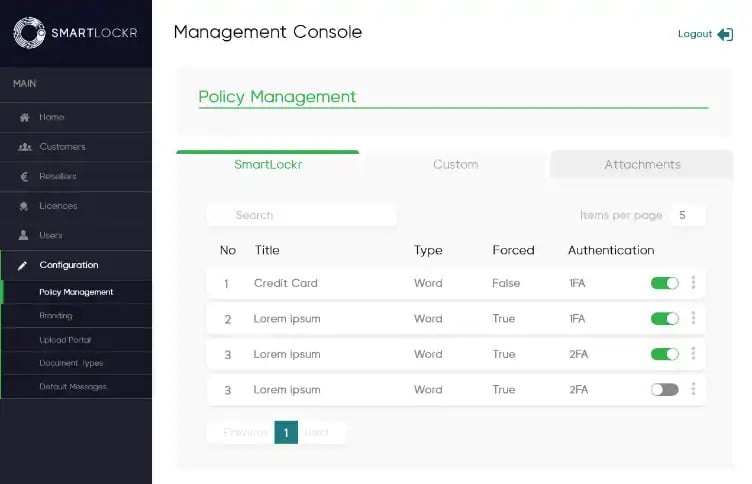
-
Own branding
Would you like to be recognizable to your customers and relations? That’s possible, by adding your own branding: use your logo(s), primary and secondary colors and font.
-
File types
Uploadportals make it easy to receive files. Smartlockr gives you the option to specify your desired file types. Would you rather receive an .pdf over an .xword file? Then this is the place to do the settings.
-
Default messages
Does your organization send out certain messages on a daily basis? Then you can save a lot of time by using default messages.
-
Email domains
Are there domains you’d like to exclude for sharing information with? Then you can block these simply.
-
API settings
Do you use the Smartlockr API? Then these settings can be done here.
In this video, you’ll discover how does exactly look like:
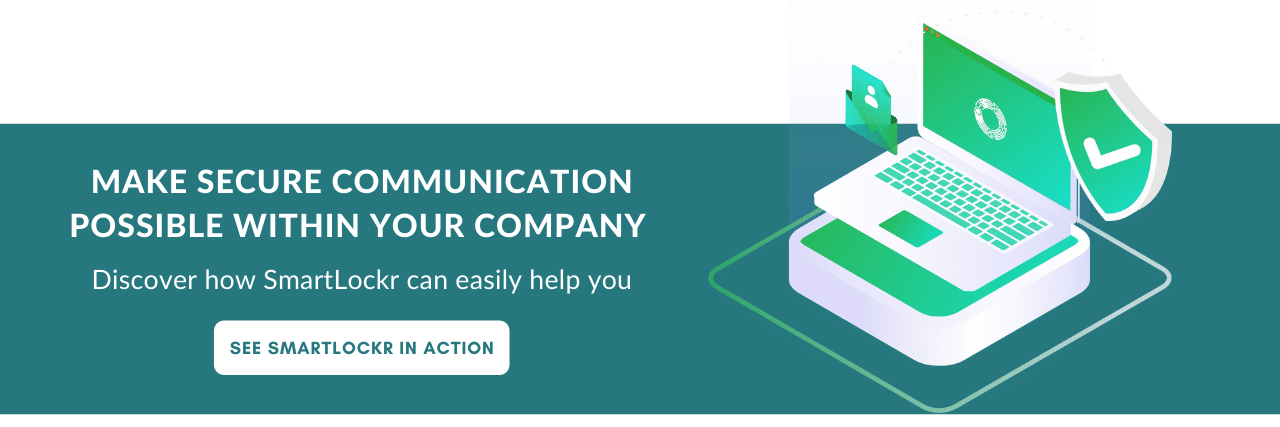
.webp)